RocketLife is the new way to create amazing projects with your photos. This blog highlights tips, techniques, and hidden features in the software. We also share inspiring projects that people around the world are making with RocketLife. Get creative!
Thursday, December 15, 2011
Quick Tip Video: Make Your Own Holiday Card
Of course, like everything RocketLife, your creation is still completely customizable. Our templates aren't limited to a specific number of photos. Pick your favorites; the program lays them out artfully, and then adjusts as you resize or add more.
What features would you like us to cover next? Please leave a comment below.
Happy holidays from RocketLife!
Wednesday, August 3, 2011
RocketLife on TV: Turning Movie Magic into USO Photo Books
The first shot was in our science fiction museum, where President Daniel Kaye and CEO Mike Moore spoke about bringing the visual magic behind movies to everyone. (The anchor calls it the “RocketLife Science Foundation,” but it’s just our lobby.)
Next, Daniel showed how easy it is to create a photo book with RocketLife. He chose our USO Photo Book as an example, because it really shows the joy handmade photo gifts can bring.
Afterward, reporter Bethany Crouch summed it up on her Facebook page: “This is so awesome! A local software company is teaming up with the USO to help send a slice of home (for free!) to soldiers serving in the military. I love stories like this.” She also posted ten photos from our museum.
For more on the USO Photo Book program, visit http://USO.RocketLifeProduction.com.
Wednesday, June 1, 2011
“I had so much fun making the book!”
The answers were especially poignant because the makers were mostly women with husbands and sons deployed abroad. Through the USO Photo Book program, families such as theirs can create and send a 5x7 soft cover photo book to any overseas US military address at no cost. RocketLife prints the books and the USO pays for shipping.
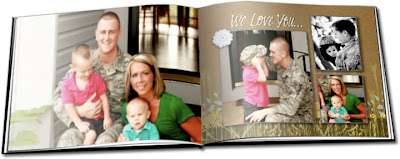
Our 5x7 soft cover photo books are big enough to hold 60 photos, yet small enough to fit a soldier's cargo pocket. (Click to enlarge.)
We published several comments on our Facebook page about the emotional effect of making and receiving photo gifts. Here are two that speak to the creative side.
❝This offer was amazing! Eric received the book fast and enjoys it regularly, I'm told. I had so much fun making the book for him and playing with the different features! It's making this 12-month deployment to Iraq a little easier.
I loved being able to use a picture from my gallery for the background on a page for other pictures to lay over top of. These abilities make my album look like a high-quality professional job I paid big bucks for. —Kat Malette
* * *
❝I was so excited that I would be able to send something like this to my deployed soldier. While I was making the book I felt so proud of him and missed him terribly, but going through all our pictures just reminded me how lucky I am to have him...so to be happy and not sad! He absolutely loved when the book came in the mail. He was so surprised at the quality of it and he knew that I had made it, so it is very special to him.
I found the software very easy to use. You could get so creative with it. I liked the feature where you could put a picture as your background. I took pictures of all the letters we've written back and forth to each other, so every page of the book has wording in his handwriting. I never would have thought to do that unless I had the RocketLife software! —Amy Schuster
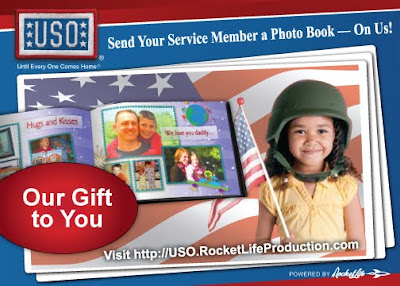
Learn more about the USO Photo Book program — and start your book — at USO.RocketLifeProduction.com.
Friday, May 20, 2011
Tips for Perfect Projects
1. Full-Screen Is Your Friend
Proofread every page of your project in full-screen mode before ordering. (Click the "Full" button below the main image.)
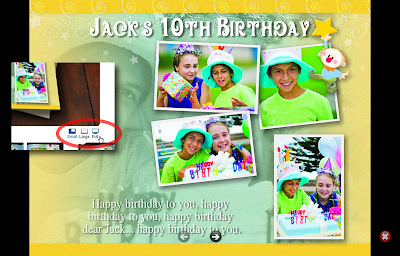
The "Full" button (inset) zooms your layout to the full size of your screen so you can inspect it in detail. (Click to enlarge.)
2. Double-Check Your Text.
If you're unsure about spelling, type your text into a word processor and spell-check it there. Then paste the corrected text into the program.
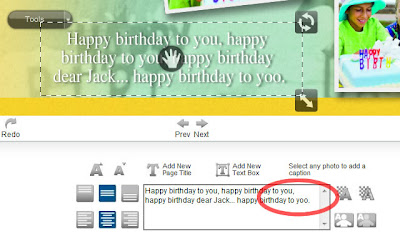
Yoo-hoo! Avoid boo-boos. Use a word processor to polish your text to perfection, then paste it into RocketLife's text-entry area. (Click to enlarge.)
3. Stay Safe
Pay attention to the Photo Safe Area at the edge of the layout. Items that cross into that area may be cut off during printing.
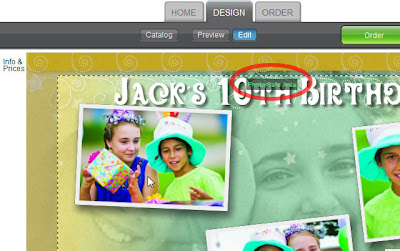
The Photo Safe Area border appears as you drag items toward the edge of the layout. Keep them inside this border so they won't be cropped when your project is printed. (Click to enlarge.)
Tip Sometimes you may want to drag an object all the way to the edge of the layout — or even beyond — to create a dramatic cropping effect. To drag an object to the edge, hold down the Shift key on your keyboard while dragging. Hold down the Control key instead to drag it even farther. Here's an example.
4. Watch for Warnings
Make sure your images are big enough to print clearly. If an image is too small, the program displays a Low Resolution Warning, along with directions for fixing the problem image.
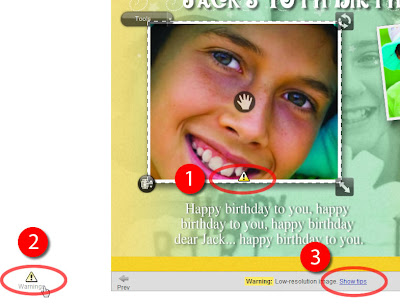
The Low Resolution Warning symbol on an image (1) tells you the image is too small to print clearly. Clicking the symbol at left (2) reveals tips for fixing the image (3). (Click to enlarge.)
5. Lighten Up
Consider brightening dark photos in your layouts. (The Brightness tool is in the Touch-Up tab.) Many computer screens are unnaturally bright, causing photos to print darker than you'd expect.
Tip You can use the Brightness tool creatively, too. Try brightening a background photo to fade it out, or darkening a placeable graphic to turn it into a silhouette.
6. Choose a Book by Its (Thumbnail) Cover
The 3D preview shows you exactly how your finished project will look. Except in one case: It doesn't update to show different book covers as you select them. Instead, refer to the thumbnail images to see what the selected cover style will look like.
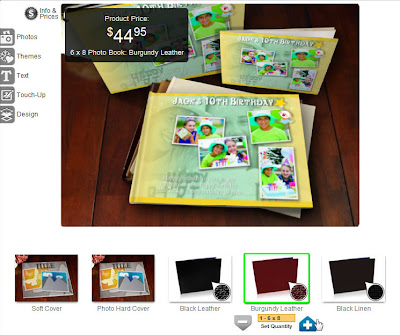
With hundreds of cover styles available, it was simplest to show just the main one in the 3D preview. Use the thumbnail images at bottom to see what the selected cover style will look like. (Click to enlarge.)
Feel free to add your own tips in the comments section below. Remember, our customer support staff is available 9–6 weekdays (Eastern US time) at 866-934-9514 to answer detailed questions and help with specific computer issues. For simpler questions, visit our Facebook page.
Friday, April 8, 2011
Fast, Fast, Fast
Ironically, you often don't need that extra resolution for printing. When you upload a huge photo to a typical site, the software has to squash it down again to make it fit the page.
At RocketLife, we took a different approach. RocketLife works directly with the photos on your computer. Your initial layout appears within seconds. You can drag photos around, apply effects, try new themes, and enjoy all kinds of creative experimentation instantly. Only when you're done designing do you upload your project for printing — at just the right size.

Fast, fast, fast. This luggage tag uses the Cars theme, a placeable graphic, and two text boxes with transparency. (Click to enlarge.)
Of course, high-megapixel photos do have advantages. They give you more room for cropping, for example. When you're photographing your child on the far side of the soccer field and want to fill the frame, it's easier to take a high-megapixel photo and crop it later than wrestle with a huge telephoto lens. Taking high-res photos also makes sense for archival purposes. The extra data will likely be useful with future printing and display technologies.
When you're in a creative mood, though, speed matters. That's also why we don't require passwords or logins. Simply add your photos and start creating. (See How To Make a Photo Book in 3 Minutes with RocketLife.)
Don't wait to get creative!
