At the top level are categories such as Sports and Pets. These contain subcategories such as Tennis and Cats. And finally, each subcategory contains a set of variations, complete with designer-selected colors and placeable graphics.
To get started exploring themes, click the Themes tab, select a category, and then click a thumbnail image in the Apply Theme column:
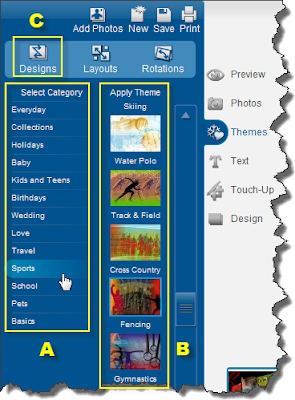
The Themes tab shows the top-level categories (A). Click a thumbnail image (B) to apply one of the themes to your layout. Click the Designs button (C) to step through variations. (Click to enlarge.)
Tip: Clicking the Design tab lets you see all theme variations at once:
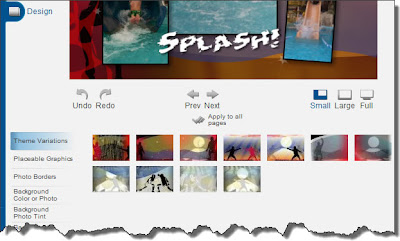
Each theme offers numerous variations, shown in the thumbnail images at the bottom of the page. The variations with the head-and-shoulders silhouette automatically blend the biggest photo into the background. (Click to enlarge.)
Here's the cool tip: Don't feel restricted by the theme category names. You can get some really interesting results by thinking outside the box. For the Japanese water park photos above, we initially tried themes such as Swimming and Water Polo, but ended up liking the contrasting colors in the Fencing theme more.
There was just one snag: The left edge of this particular theme variation had a silhouette of a swordsman. So we covered it with a placeable graphic and used the photo tint feature in the Touch-Up tab to match one of the background colors:
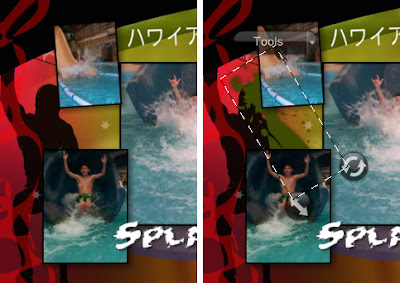
Partially covering the sword-fighter silhouette with a placeable graphic transformed it into a background texture.
Here's the final layout again:

With some creative masking, the Fencing theme worked well for this water park layout. (Click to enlarge.)
For more creative ideas for placeable graphics, see these Cool Tips:
No comments:
Post a Comment